
◪ With EDID emulators in every input ports, keep PCs always have correct display information
◪ Support hot plug, connect or disconnect devices to the KVM switch in any time and without turn off devices
◪ Support auto switching to monitor computers in a specified time interval
◪ Support front panel buttons, IR signals, keyboard hot keys,RS232 serial commands or IP commands to control KVM switchc
◪ Available to use keyboard without any delay after switch input sources
◪ Support resolution up to 3840*2160@30Hz
◪ With extra standard USB 2.0 hub port, it is possible to connect bar code scanner, USB hard drive or
other USB devices to KVM just as you have plug these devices directly to computer
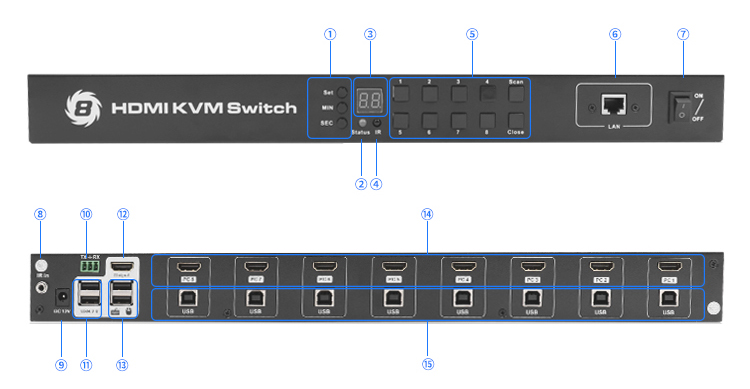
ID | Name | Description |
1 | Auto scan time interval settings | [MIN]: Press button [MIN] to loop between 0~59 minutes [SEC]: Press button [SEC] to loop between 0~59 seconds [Set]: After setting minutes and seconds, press button [Set] to enter final scan time interval setting |
2 | Status LED | Red: Normal status Green: Auto scanning mode |
4 | IR receiver | Receive IR signal |
3 | LED display | Display current selected input source number |
5 | Keypad | [1~8]: Press these buttons to directly select input 1~8 sources. [Close]: Press this button directly will turn on or turn off the HDMI output display [Scan]: Press this button to start or stop automatically scan between input 1 to input 8. The interval time can be set by button [Set], [MIN], [SEC] as described bove |
6 | LAN | TCP/IP console interface |
7 | Power switch | Turn on or off the power supply |
8 | IR In | Connect IR receiver extension cable to this port, then it is able to use IR control even the KVM switch is installed in a rack |
9 | DC 12V | 12V DC power supply |
10 | RS232 port | Connect this port to any control termination, then it is able to select the input sources by sending RS232 commands |
11 | USB 2.0 port | For USB 2.0 devices, for example printers, USB hard disk, barcode scanner, touch pad etcl |
12 | HDMI output | Connect to HDMI display |
13 | USB keyboard and mouse input | For USB keyboard and mouse input, including wireless keyboard and mouse |
14 | HDMI input ports | Connect to HDMI sources devices |
15 | USB data | Connect to computer’s USB ports by USB type A to type B cable |
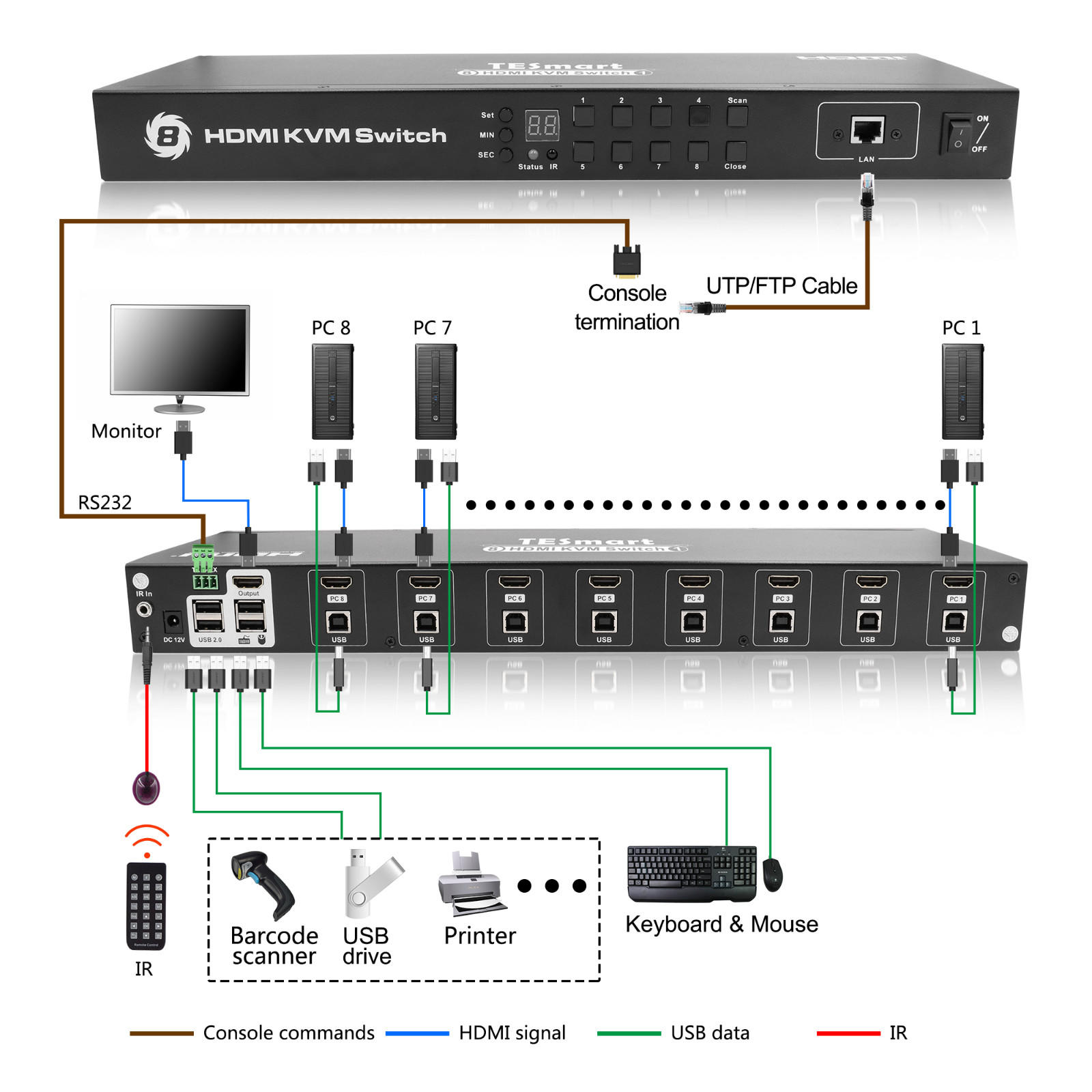

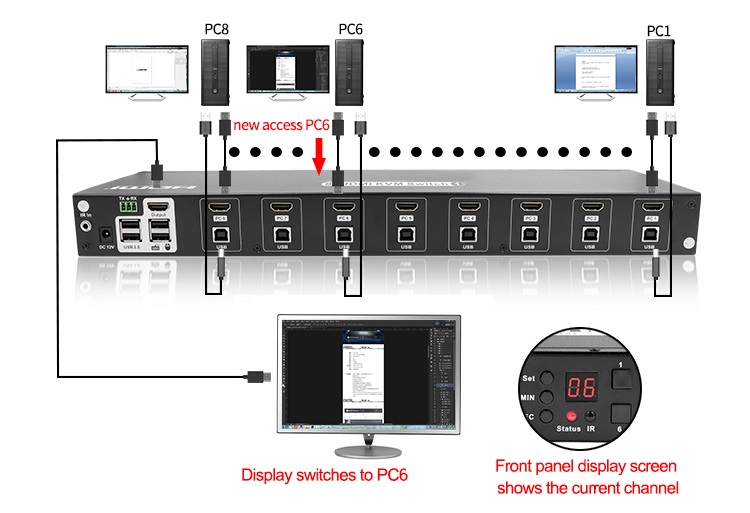
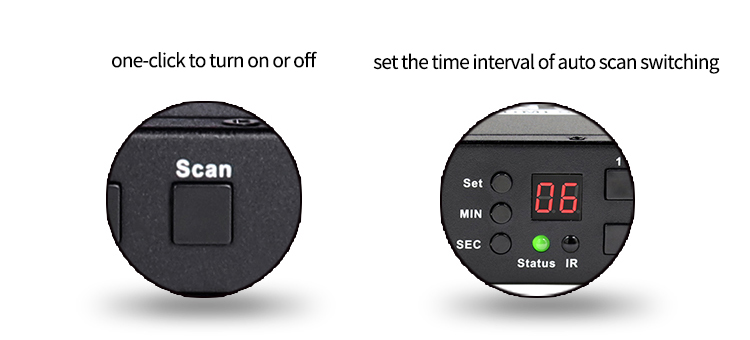
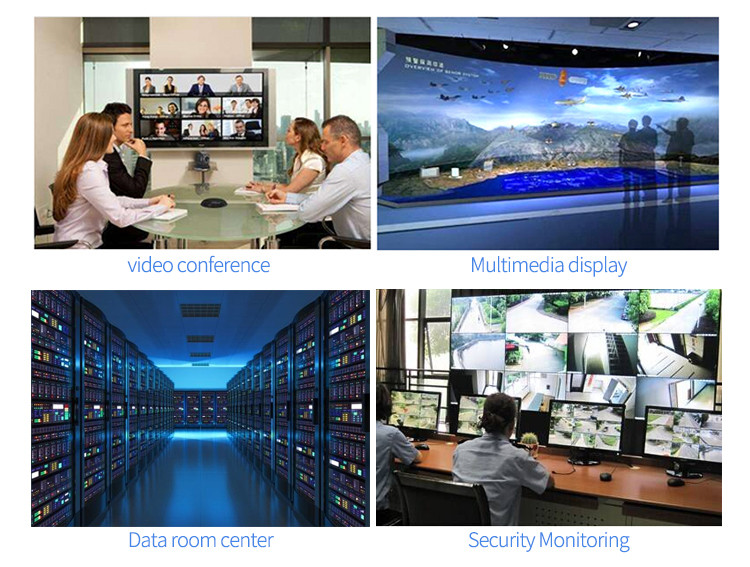
HKS0801A30 | 8x1 HDMI KVM Switch | |
Functionality: | ||
Auto Scan | Yes | |
Port selection | Front panel buttons | Yes |
Keyboard hotkeys | Yes | |
IR remote control | Yes | |
Console commands | RS232 / IP | |
Technical: | ||
Max. Resolution | 3840x2160@30Hz | |
Auto to get EDID | Yes | |
Data rate | 10.2 Gbps | |
Auto scan interval | 5~3600 Seconds | |
Beep Sound | On/Off | |
OSD | No | |
Supported OS | Unix/Windows/Debian /Ubuntu /Fedora /Mac OS X/ Raspbian /Ubuntu for Raspberry Pi and other Linux based system | |
Console ports | Keyboard emulation | 1 * USB Type A |
Mouse emulation | 1 * USB Type A | |
USB 2.0 Hub ports | 2 * USB Type A | |
Video /Audio | 1 * HDMI Type A | |
RS232 | 3 Pins jack | |
LAN (TCP/IP) | 1 *RJ45 | |
IR extension input | 1 * AUX | |
System ports | USB Data | 8 * USB Type B |
Video / Audio | 8 * HDMI Type A | |
Mechanical: | ||
Chasing material | Metal | |
Product Dimensions | 440 (L) x 150 (W) x 44.5 (H) mm | |
Item Weight | 1800g | |

Copyright © 2021 Guangzhou Weyes Network Technology Co., Ltd. | All Rights Reserved