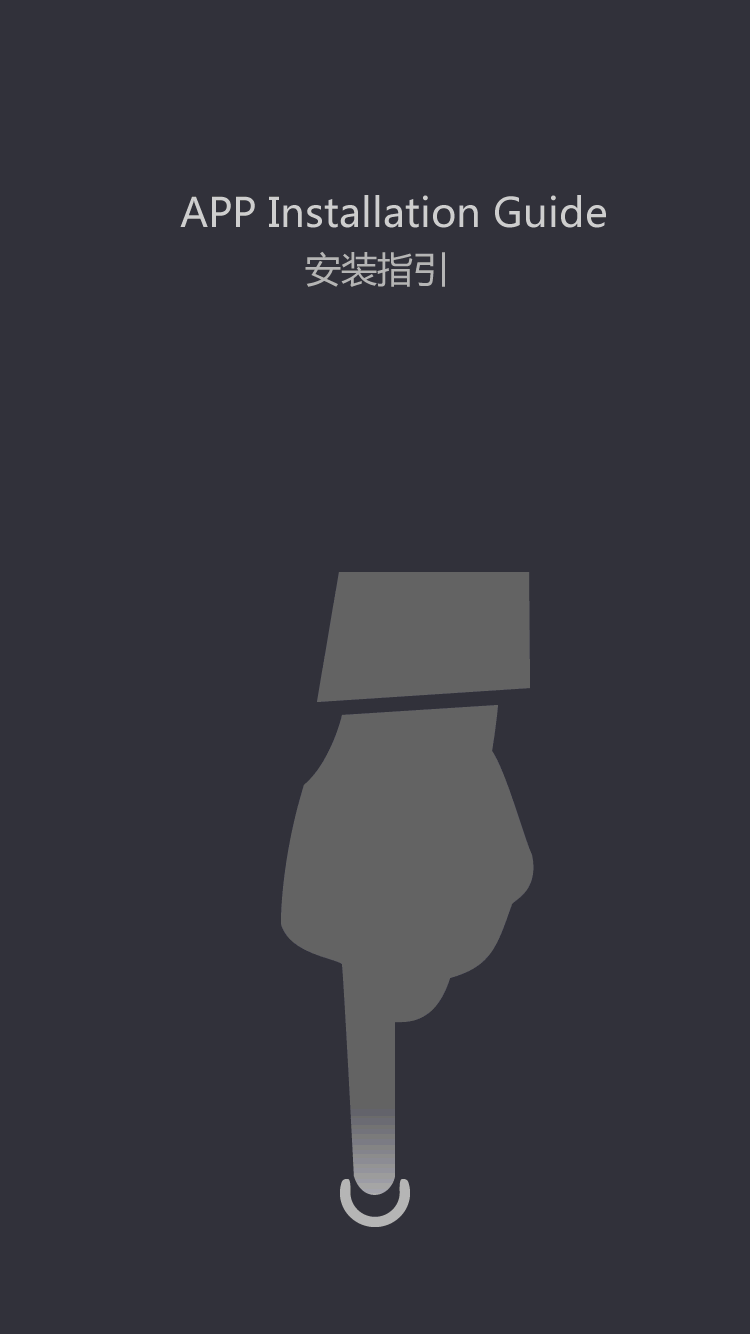A KVM switch is a hardware device that allows a user to control multiple computers from one set of keyboard, monitor, and mouse. Typically only one of the computers can be selected and controlled at any given time. With the popularity of USB, most of the modern KVM use USB keyboard and mouse as system input.

As we know that the most of the KVM is a combination of video switch and a USB switch. For the difference of the USB switching core technologies, there are two common types of the KVM in the market.
With this type of KVM, the shared USB devices must be disconnected from previous target system port and be connected to next target port. The switching to different ports is as if you were to unplug and plug a USB device into your targeted system. So the USB devices must go through the full initiation process (USB enumeration) every time the KVM is switched to another target system port. This may take user dozens of seconds to several minutes to wait for the USB devices being ready.

Dedicated USB HID devices are assigned to emulate special sets of USB keyboard or mouse to each targeted system. The shared keyboard and mouse connected to the console port are enumerated by a USB controller in the KVM. The USB controller catches and filter the keyboard key strokes and mouse movement data and then send the data to selected USB HID emulator which assigned to each targeted system. This type of KVM switch has only been able to support the most basic keyboard and mouse features.

Most of the computers need to get the EDID (Extended Display Identification Data) from the display, so as to set up correct display resolution which is supported by the display, if the computer could not get the EDID of the display then the computer may disable output or just output a very low resolution picture. As only one of the computers that connected to KVM can be selected to connect with the display, when you are switching the ports of the KVM, the computers may sometimes be able to access the EDID and sometimes not, accordingly the computers change the display settings. In Tesla smart's KVM switch, we add EDID emulators in each video input ports, and program the EDID according to the current display information, so no matter the computers selected or unselected could always access the EDID and wouldn't let the computers change the display setting while switching KVM input ports
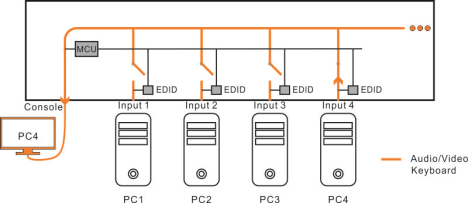
In Tesla smart's KVM, the keyboard is connected to the USB controller inside the KVM and the keyboard strokes can be filtered and recognized. In consequence we defined some special key strokes sequence to switch the KVM ports or change some feature settings. Here are some hot key commands examples: (Hit below key sequence in 2 seconds, the KVM will function as described below)
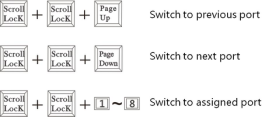

Similar to the keyboard hot key commands. The Tesla smart's KVM also could monitor the mouse movement with the internal USB controller, as a result the KVM could recognize special mouse gestures. For example, if user moves the mouse to hit the right boundary of the screen twice in 1 second, the KVM could switch to next input port, and if hit the left boundary the KVM would switch to previous input port. This feature could be turned on/off with the keyboard hot key commands.

There are RS232/RJ45 interface for some Tesla smart's KVM. With the RS232 interface, user could send RS protocol commands to select the KVM's input ports. With RJ45 interface, user could send simple TCP/IP protocol commands to select KVM'S input ports, and the IP address of the KVM can be configured by the user. And please note that the RJ45 interface for LAN is for sending simple command strings, and could not transmit the video or not even keyboard and mouse data.


Tesla smart's KVM also support IR remote control, users are able to switch the input ports by simply press remote control digit keys.
As we already knew that, the emulated KVM only support the most basic keyboard and mouse features, and don't support other USB 2.0 devices, our R&D found a way to mix the emulated KVM and hub based KVM, make the Tesla smart's KVM takes advantage of the emulated KVM switching speed at the same time support other USB 2.0 devices like USB drive, USB printer, Scanners.

Enable the use of the full-size keyboard, mouse and monitor of the home PC with a laptop or a computer using a different operating system.

Enable the use of different PCs for different work, for example one PC for video clipping and the other for picture processing.
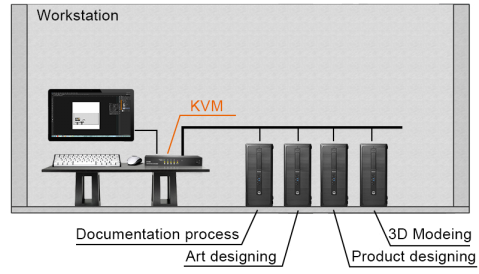
Enable the security personnel monitoring several DVRs.
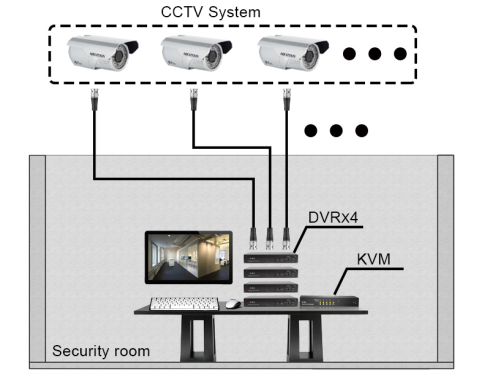
Enable the use of two PCs on different network, one PC for internal network, the other PC for ether net network.

Allows data center personnel to connect to any server in the rack.